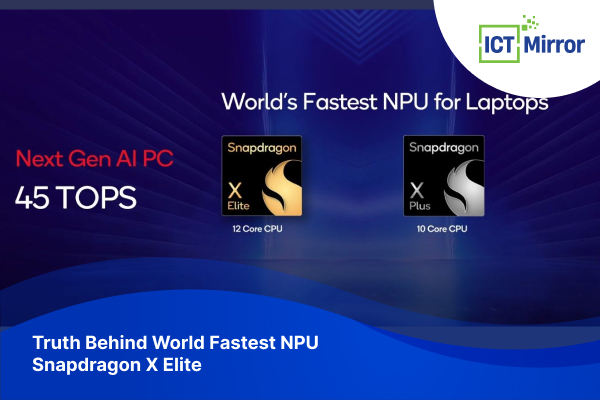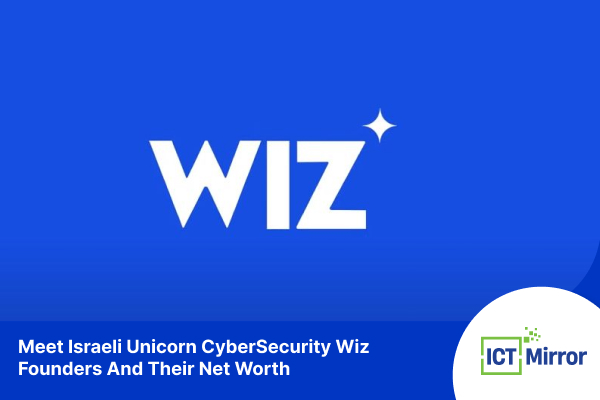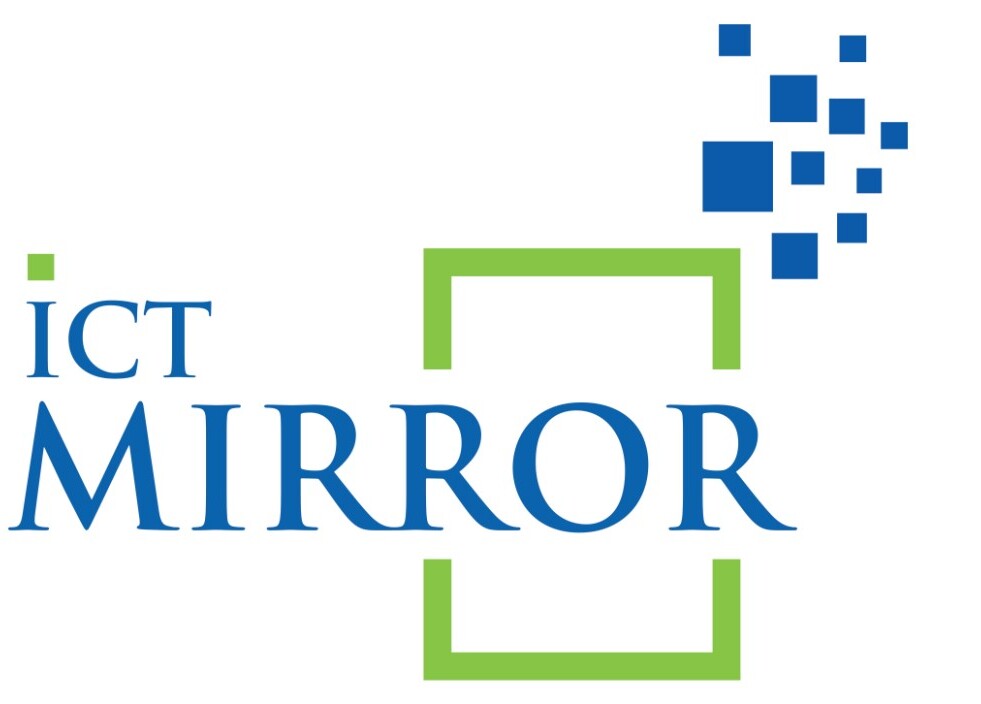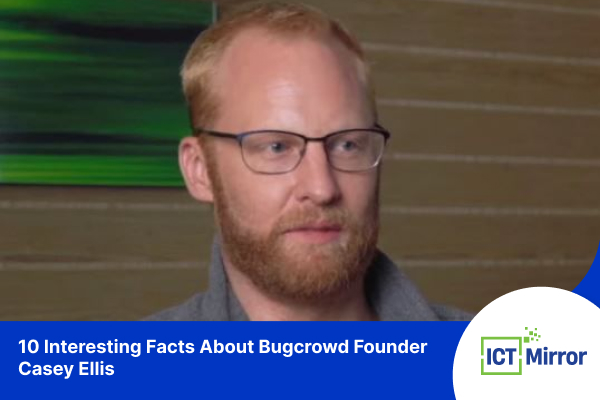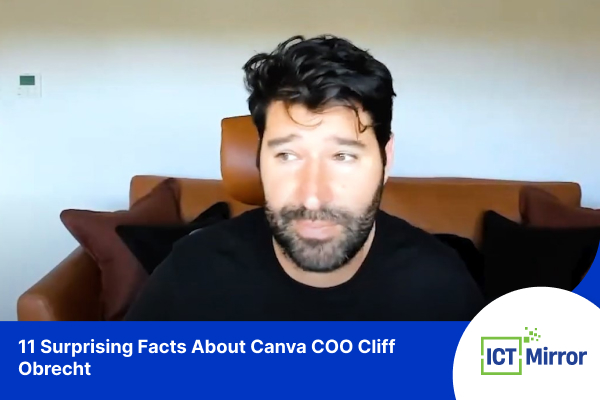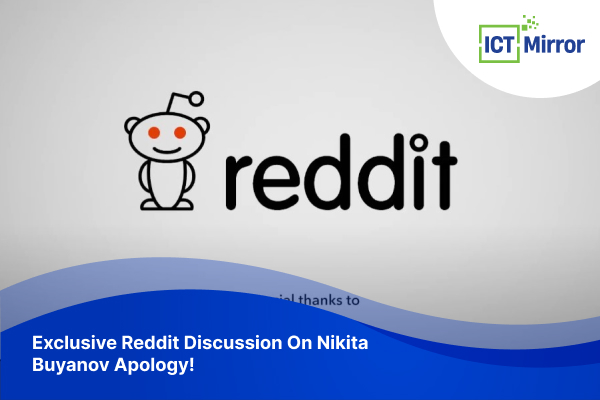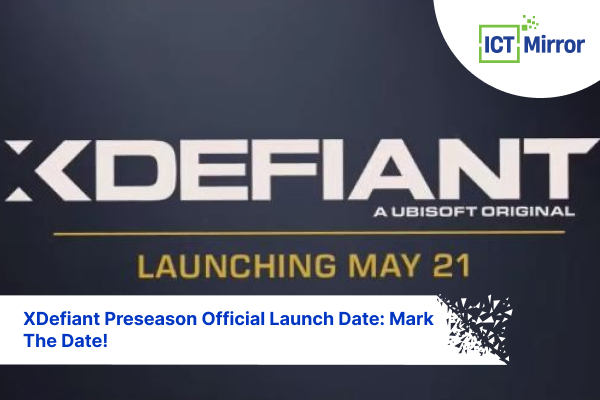How To Bypass Screen Time Passcode On iphone, iPad Or Mac?
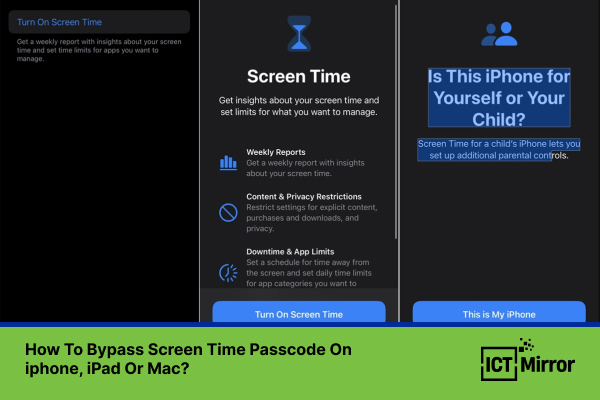
Bypass Screen Time Passcode On iphone. Image Credit: Social Media.
So, you want to put your hands around on restricted apps set by someone from your connection? But it’s important that you get permission if it’s urgent.
In this article, we will teach you how to bypass screen time passcode on iPhone, iPad, or any other device.
You can Bypass Screen Time Passcode On iphone
There are a few ways you can reset the passcode. For example, you can change or turn off screen time passcode from settings. Similarly, try changing the time zone.

Bypass Screen Time Passcode On iPhone. Image Credit: Pixel.la
For once, you have to remember your passcode. However, we can unlock screen time with a third-party app as well.
First option is to Reset Your Passcode
Follow these steps to change the Passcode
- Go to settings and click on Screen Time.
- Once you do this, either select Change Screen Time Passcode or Forgot Passcode.
- You must enter the Apple ID and password associated with screen time restrictions on your device.
- Create a new Screen Time Passcode, and make sure you keep something you remember.
Important Note: This only works if you remember your Apple ID used for Screentime.
If you’ve forgotten your Apple ID password, you must recover it. Apple may have had its fair share of controversies, but we can’t deny that the brand has a strong reputation.
If you cannot use your Apple ID to reset your password, your only option is to erase your phone and restore it using your backup.
- To erase your iPhone, follow these steps.
- Go to settings, go to general
- Scroll down and tap reset
- Select erase all content
Important note: Make sure you have everything necessary in your backup.
ALSO READ: YouTubers Hilarious Apple Vision Pro Reactions: Worth The Hype?
Reset Your Passcode Without A Password
If you want to bypass screen time passcode on iPhone, or iPad without a password, follow these steps.
Using your Apple ID- Family Organizer:
- Open settings from your Family Organizer device and choose the account under the family accounts.
- Tap on Change Screen Time Passcode and verify with face ID, Touch ID, or Password.
- Then, create your desired Screen Time Passcode.
Important Note: This only works if you can access Family Organizer in iCloud Family Sharing and enable Screen Time. By following the above steps, you can reset the Screen Time passcode but not the device passcode.
We suggest you change your password if you cannot use the above guide for restrictions.
Follow these steps to change your password.
- Go to settings and click on Screen
- Enter your own device passcode
- Click on Content & Privacy Restrictions
Alternative: Using Restrictions
If you can’t use the method above and your child’s device restrictions allow changing passcodes, here’s a limited solution:
- Find the option for changing the passcode, which might be under privacy.
- If it is set to Dont Allow, change it to allow.
- After these steps, you can access the change Screen Time Passcode within Screen Time Settings on the other device.
- Now, you can create a new passcode using your own device passcode.
If Neither Method Works: If both options don’t work, you must erase the device and restore it from a backup.
Unfortunately, this will erase all data that hasn’t been backed up. We suggest doing this if it’s the last resort.
Hacks and Workarounds
Another way to bypass screen time passcode on iPhone is changing time. If you want to get around Screen Time limits on your device. It’s easy! Alter your device’s date and time settings.
If Screen Time restricts you from using specific apps, changing your time zone might help you bypass these limits.

Bypass Screen Time Passcode on iPhone. Image Credit: Håkan Dahlström.
For example, If you are in Central Time, switch to Pacific Time and unlock extra hours before the restrictions kick in. You can get more extra hours by constantly changing time zones.
To do this, Follow these steps:
- Head to Settings, open General, and then Date&Time.
- Toggle off the Set Automatically option and tap on Time Zone.
- Search for a city in your desired zone
- Select a new date and time.
This will not work if the person who controls your screen time has blocked you from changing Locating Services.
To check:
- Go to Settings>Screen Time>Content & Privacy Restrictions. You will find the location services options there.
If you cannot access Safari, you can still click links in other apps to open pages without using Screen Time Passcode.
To do this:
- Open apps like Messenger, Gmail, and WhatsApp
- Click on the link you want to visit. You can access the content without restrictions.
If you want to know the passcode, Screen Recording might help you. First, you need to take a recording of the device you want to passcode on.
Then, when they enter the password, you can watch the video recording on the screen to uncover the passcode.
Similarly, you might want to read about PS5 Slim Console With Spider-Man 2 Bundle Under $400.
Using Third-Party Apps
Buying an iPhone unlock app might be your last option if you want to access your phone.
You can buy these apps from the app store, allowing you to remove passcodes and other limitations on your phone.
Unfortunately, most of these apps are costly. EaseUS MobiUnlock, LockEraser, and AnyUnlock are some of the apps that will allow you to bypass screen time passcode on iPhone, but all of them are pretty expensive.
Did you notice an error ?
Please help us make corrections by submitting a suggestion. Your help is greatly appreciated!